Learning how to use a cash register sounds easy until you stand in front of it. Suddenly, there are buttons you’ve never seen, a line of customers waiting, and the pressure not to mess it up. No one hands you a manual for this stuff, and most training scratches the surface. But knowing your way around the register is one of the fastest ways to feel more confident at work (and avoid those awkward moments at the till).
This guide will walk you through how to use a cash register, step by step. We’ll cover the things you actually need to know about a cash register. Let’s begin!
What Is a Cash Register and How Does It Work?
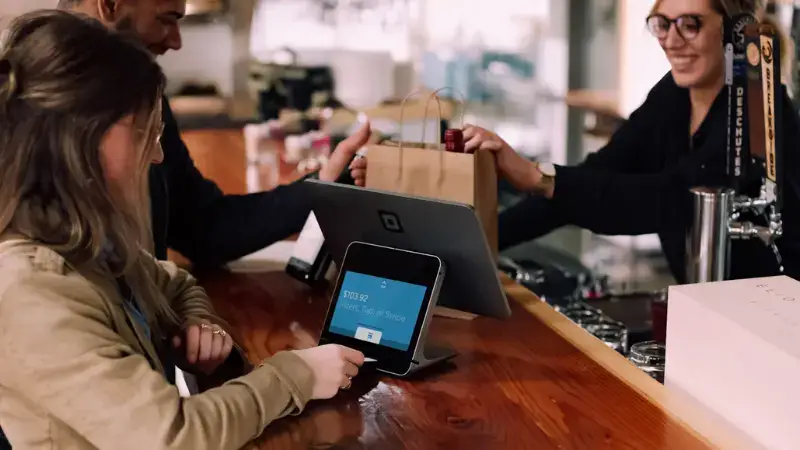
A cash register is a machine that helps businesses handle sales. It’s where you process payments, print receipts, and safely store cash during your shift. But beyond that, it also helps keep track of sales and revenue.
When a customer buys something, you enter the sale on the register. The machine calculates the total (including any taxes), tells you how much change to give if needed, and records the transaction.
Types of Cash Registers
Here are the two most common types of cash registers you’ll see:
- Traditional Cash Register
This is the classic retail cash register with physical buttons and a small display. You manually input prices and the drawer pops open to store cash. It’s simple and reliable, often used in smaller shops or businesses that don’t need advanced features.
- Touch Screen Cash Register (POS System)
This is the modern version. Instead of buttons, it has a digital touchscreen. These systems also have extra features like inventory tracking, sales reports, and customer management. They’re common in larger stores, cafes, and restaurants, and once you get the hang of them, they can actually make your job easier.
If you’re interested in exploring these modern systems, Swiforce offers a range of touch-screen cash registers built to fit different business needs.
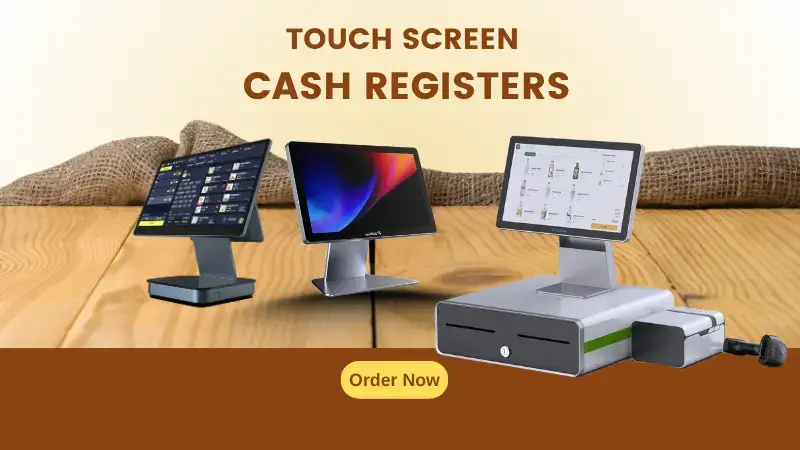
How It Works
A cash register is designed to help you manage four core tasks efficiently:
- Record sales transactions
- Accept and process payments
- Issue receipts as proof of purchase
- Securely store cash and change
Here’s a step-by-step overview of how to work a cash register effectively:
- Add Items to the Sale
Scan the product barcode, select an item via shortcut keys (for common items like coffee or sandwiches), or manually enter the price into the cashier machine. The system will display the running total in real-time.
- Accept Payment
Ask the customer for their preferred payment method.
- For cash, enter the amount received; the register will automatically calculate the change due.
- For card or contactless payments, initiate the transaction on the payment terminal and let the customer tap, swipe, or insert their card. If the payment is declined, politely ask if they’d like to try again or use another method.
- Issue a Receipt
Offer a printed or digital receipt based on what your system allows. Keep the interaction efficient—most customers appreciate a quick checkout experience.
- Organize the Cash Drawer
Place bills and coins into their designated slots neatly. Avoid crumpling or stacking randomly; a well-organized drawer makes end-of-day reconciliation much easier.
Step-by-Step Guide: How to Use a Cash Register

Whether you’re new to retail or training staff, learning how to use a cash register follows a consistent and easy-to-learn flow. Here’s a step-by-step guide to help you master the basics:
1. Setting Up the Cash Register
Begin by powering on the cash register. If your system requires user authentication, enter your employee ID or password so the system knows who’s running the touch screen cash till.
Next, check the receipt printer. Open the paper compartment, load the thermal roll correctly with the paper feeding outward, and close the cover securely. Run a test print to confirm alignment.
Count and organize your starting cash (also known as the float). Arrange bills and coins neatly in their designated compartments to make changes efficiently throughout your shift.
2. Processing a Sales Transaction
- Scan or enter items: Use a barcode scanner for quick entry, or input product codes/prices manually.
- Apply discounts: If a customer presents a coupon or qualifies for a discount, apply it through your POS system. Confirm that the final total is accurate.
- Accept payment:
- For cash: Enter the amount received, and the register will calculate the change due. Count change clearly before handing it back.
- For card/contactless: Prompt the customer to tap, swipe, or insert their card. Wait for transaction approval before proceeding.
3. Issuing a Receipt
Once payment is approved, print or email the receipt based on the customer’s preference. Always confirm successful payment before issuing the receipt, and close the transaction with a polite thank you.
4. Performing Refunds or Returns
To process a return:
- Select the Refund/Return option from the register menu.
- Scan the original receipt or enter the transaction ID manually.
- Choose the appropriate refund method:
- Cash refund for cash transactions
- Card reversal for card payments
- Print and provide the customer with a refund receipt.
5. Closing the Cash Register (End of Shift)
- Remove and separate the float from the remaining cash.
- Count the final cash total and reconcile it with the register’s sales report.
- Print a Z Report, which summarizes the day’s transactions.
- Secure the cash drawer, and if you’re in the final shift, power down the register completely.
Benefits of Using a Touch Screen Cash Register
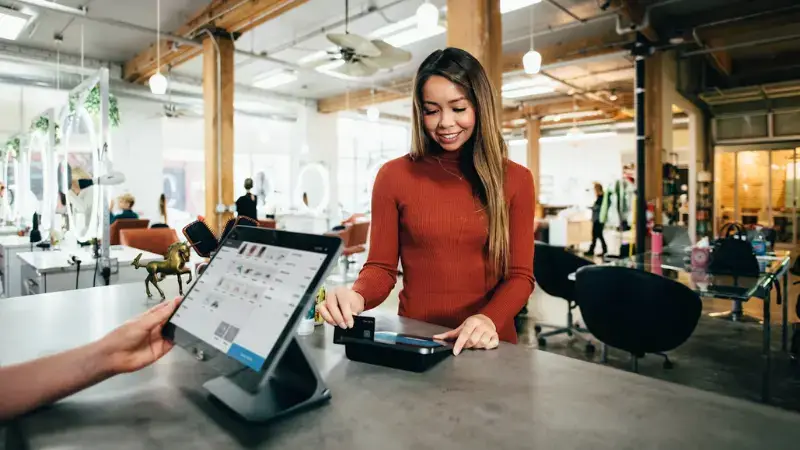
Touch screen cash registers or point of sale (POS) systems make day-to-day business easier. Here’s what they bring to the table.
Faster Transactions
Using a touch screen is much quicker than punching in codes or prices. Instead of memorizing product numbers or keying in prices by hand, you tap an item and move on.
The less time you spend at the register, the faster the line moves (and the fewer mistakes you make). It also helps prevent simple errors.
Enhanced Customer Experience
Nobody likes waiting in line, and most customers notice when the checkout process feels slow or clunky. Touch screens help you keep things moving. They’re intuitive, so you’re less likely to get stuck or fumble during a transaction. Smoother checkout usually equals happier customers.
Inventory and Sales Tracking
Your register can help you keep track of what’s going on in your shop. Many touchscreen systems automatically update stock levels when you sell something.
They also generate reports you can use to spot trends. You don’t need to obsess over the numbers every day, but having them when you need them can save a lot of headaches.
Common Cash Register Issues and Troubleshooting Tips

Even the best cash register setup will act up now and then. The key is not to panic because most problems have simple fixes. Here are a few of the most common issues you might run into and how to handle them.
Receipt Paper Jamming
If the receipt stops printing or gets stuck, don’t force it. First, open the printer compartment and carefully remove the paper roll. Then reinsert it, making sure it feeds straight and smoothly. Before you close it up, test a print to check that the paper is aligned properly.
Incorrect Cash Drawer Totals
If your cash count doesn’t match the register report at the end of a shift, take a breath and start fresh. Recount the drawer carefully. Sometimes it’s just a miscount or a misplaced bill or coin.
Also, double-check your sales reports to make sure all transactions were processed correctly and no refunds or voids were missed.
Card Payment Failures
If a customer’s card won’t go through, the first thing to check is your connection. Is the terminal online and connected? Payment processing can sometimes take time.
If the issue persists, politely ask the customer to try again or offer an alternative payment option (cash, another card, or mobile payment). Most payment failures are temporary. Just stay calm and professional while you sort it out.
Tips for Using a Cash Register Efficiently
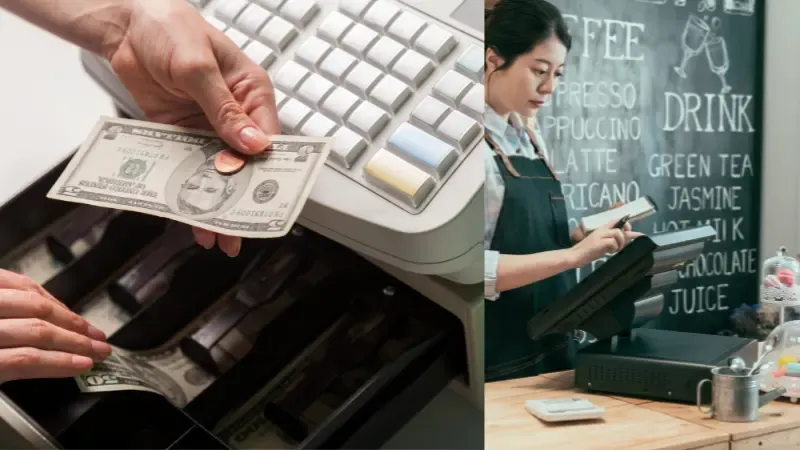
Once you’re comfortable with the basics, the next step is learning to work faster and more smoothly with a cash register. Here are a few tips to help you out:
Organize the Cash Drawer
A messy drawer will slow you down and make mistakes more likely. Keep bills and coins in their proper spots, i.e., bills by denomination, and coins in their assigned cups. It also helps to place smaller bills (like ones and fives) near the front of the drawer for quick access when giving change.
Memorize Common PLU Codes
If your store uses product lookup (PLU) codes (common in grocery stores and markets), take the time to memorize the ones you use most. It’ll save you from having to look them up every time and will noticeably speed up checkout, especially when you’ve got a line.
Double-Check Large Bills
When a customer hands you a large bill ($50, $100, or higher), always take a second to verify it. Hold it up to the light, check security features, and if your store uses them, swipe it with a counterfeit detection pen.
Customers generally understand and appreciate that you’re doing your job carefully, and it protects both you and the business.
FAQs About Using Cash Registers
Q: How do I reset a touch screen cash register?
Most touchscreen registers can be reset by holding the power button or selecting “Restart” in the settings menu. If that doesn’t work, check your system manual. Some models have a specific reset option or require a manual reboot. Always save any open transactions first.
Q: What should I do if my cash register drawer won’t open?
First, check if anything is physically blocking the drawer. If it still won’t open, use the manual override key or the emergency release button (usually underneath or at the back of the register). If those options don’t work, contact your manager or service technician.
Q: Can cash registers handle multiple payment types?
Yes, most modern registers are built to handle a variety of payment types. These typically include cash, debit and credit cards, and contactless payments like mobile wallets (Apple Pay, Google Pay, etc.). The register will guide you through each payment option during the transaction process.
Conclusion
Mastering the use of a cash register isn’t complicated, but doing it efficiently takes rhythm, focus, and patience—especially during peak hours. With time, your speed will improve, errors will decrease, and the entire process will become second nature.
For business owners, having the right system in place is critical. An outdated or inefficient cash register can hinder productivity and frustrate both staff and customers. A reliable, modern solution, on the other hand, enhances efficiency and allows your team to focus on what truly matters—delivering excellent service.
Struggling with slow or outdated checkouts? Let’s change that.
SwiftForce offers intuitive touchscreen registers designed to streamline operations and support your growth. Contact us today to find the right solution for your business.



